editing your file names
In my experience, dired is one of the most underused modes of Emacs. Just C-xC-f to any directory in your hard disk and you'll be presented with a list of its files and directories. One can browse this list, and execute all kinds of commands and transformations on them. If you've never done that before, just give it a try, and look at the menubar for a list of nifty things you can do inside dired. There're several ways to mark files and operate on them afterwards: for instance, just type A to find inside the selected files any regexp, or Q to search and substitute.
One of my favorites dired functionalities is wdired-change-to-wdired-mode. When you invoke this interactive function (using M-x wdired-change-to-wdired-mode), the dired buffer becomes editable. That is, you can go around and edit directly the filenames as you would edit any other emacs text buffer. And that means you have all the regular editing commands at your disposal. For instance, if i enter wdired-mode in my emacs configuration directory:
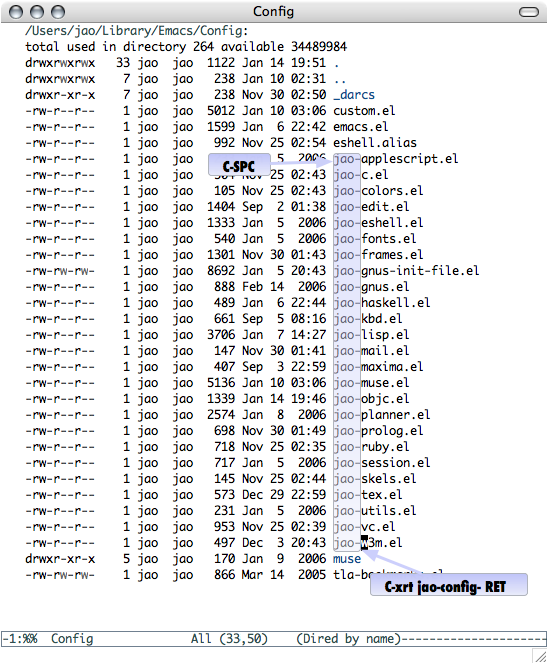
and want to change the name of all those jao-*.el files to, say,
jao-config-*.el, all i have to do is to search and replace as i would
do in any other text file (i.e., using M-%). Or maybe put the cursor
on the first file name, mark (C-SPC), got to the end of the jao-files
list, put my cursor after the last dash (as shown in the figure), and
use C-x r t to replace the text in the marked rectangle. When you're
happy editing the buffer, just press C-c C-c and all your changes will
be reflected in the underlying files.
Nifty.
